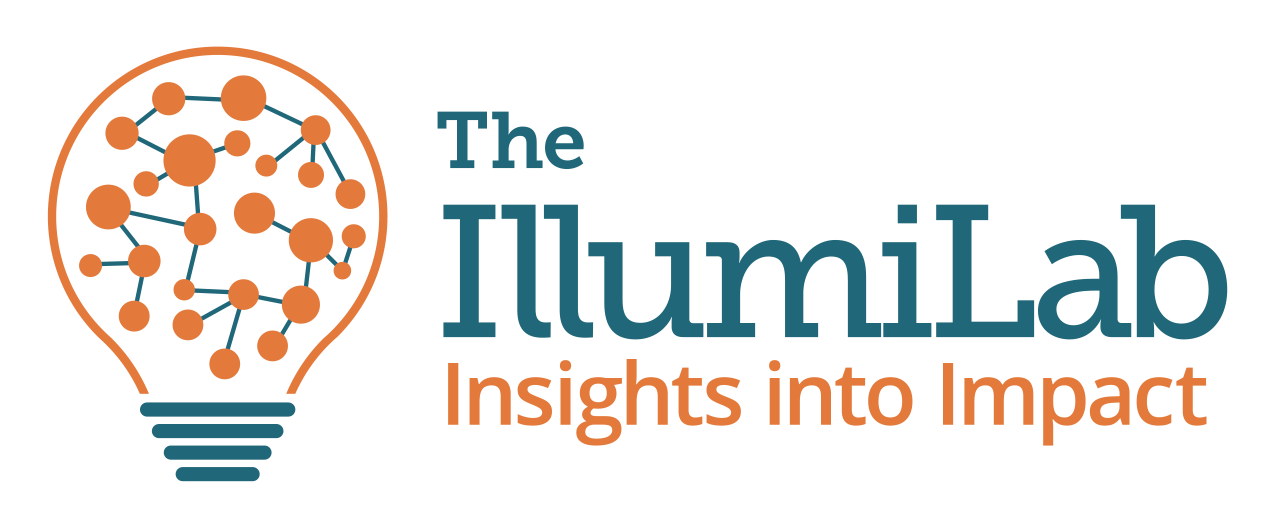A messy shared drive is more than a headache. It’s a business process and knowledge management disaster. An organization cannot plan thoughtfully, design intentionally, work efficiently, and learn continuously if it cannot store, find, and use its decisions, plans, efforts, and insights.
Google Drive, SharePoint, OneDrive, etc. are all powerful tools for file sharing and collaboration. But they are almost always, according to our clients, a hot mess! Here are some of the most common scenarios we hear, which might sound familiar to you, too:
- A staff person’s resignation triggers a mad dash to organize, transfer, and clean out their files. Inevitably, months after their departure, staff still can’t find everything they need. Worse, they don’t even know what they’re missing!
- Because there’s no defined structure for organizing folders, everyone relies on the “Search” or “Find” functions to locate files. But, because there’s also no agreed upon taxonomy for how you name files, you’re never quite sure how to search for them.
- You have several versions of the same document and don’t know which is the most recent or final version.
Messy Shared Drives = Waste!
A messy shared drive creates (at least) two forms of waste. Does your organization have time, energy, or money to waste? Didn’t think so.
First, your team wastes time looking for files, recreating files, or duplicating someone else’s effort because the earlier work wasn’t documented, shared, or found. In continuous quality improvement lingo, that waste is called over-processing and overproducing. Wasted time is wasted money. Wasted money means missed opportunities for mission impact.
The second form of waste is less obvious but more dangerous. You’re losing knowledge and learning. You’re losing the continuous threads of thought processes, decisions, and improvement efforts because your research, considerations, discussions, plans, and findings are scattered across files and folders, disconnected from one another, not available to all stakeholders involved, and therefore unusable.
In this post, I’ll provide some tactical solutions for basic file organization so your team doesn’t waste time looking for or recreating files. Next time, I’ll share some thoughts on how to document your work in ways that maintain the integrity of thought processes and help you access and use your prior thinking, to avoid wasting knowledge and learning.
A Procedure like the Rest
Hopefully, your organization has written procedures for its most important processes, governing how you serve and protect valuable and vulnerable people and resources. You have procedures describing how services should be delivered, how injuries are reported, how staff are hired and terminated, and on and on. Documentation of your efforts and knowledge are valuable resources, too, so you need policies to manage, steward, and protect them also. A messy shared drive is a liability.
Create a standard taxonomy for naming files.
A standard set of procedures for naming files makes it easier to organize, find, and recognize files.
- Agree on the standard elements that should be included in each file name, such as date, version, author, program, and file name. At The IllumiLab, we have template file names for our most common types of files. For example, within a folder named after the client, meeting agendas are saved as, “[MeetingPurpose] – MMDDYY – Agenda,” and meeting summaries are saved as, “[MeetingPurpose] – MMDDYY – Summary.”
- Agree on terminology, abbreviations, and acronyms that can be used in file names. When staff make up their own abbreviations or acronyms in file names, it renders your search/find functions much less useful. If your program name is “Launching Leaders” and you have a different cohort each year, there are numerous ways staff could logically name files related to that program. LL2023, LL23, LL’23, Leaders23, LaunchingLeaders, Launching_Leaders, etc. Using the same terminology will ensure your files are automatically organized together when you sort by file name and that you can find what you need using agreed upon names in your search terms.
- Don’t keep the random names assigned to exports and downloads. Often, when you export data from a database or survey software or download a resource from the web, it comes with a filename that means something to the creator of the file but means nothing to you or your colleagues. Take five seconds to rename the file according to your taxonomy.
Control Versions
Another form of waste in CQI lingo is that of inventory. Having too many files, too many versions of the same file, and too many shortcuts and icons on our desktops is a waste! It makes it too hard to find what we need, and it bogs down systems.
- If you use a cloud-based file system, always work in the version on the cloud, not a copy saved on your local computer. This ensures that everyone sees the most up-to-date version. You can use Track Changes and Version History in Word, for example, to track edits and find older saved versions. Google offers “Suggesting” mode so you can track suggestions before incorporating them.
- If you do create and keep multiple versions of a file, include version details in the file name. Add to your file naming taxonomy indicators of the version either using the date or keywords like “draft” “approved” or “final.” At The IllumiLab, when we want to be sure to distinguish working drafts from finals versions, we create a PDF of the final and name it accordingly.
The Bottom Line
However you decide to organize your files, the most important thing is to make decisions and then communicate, document, and enforce them.
Next time, we’ll tackle the deeper questions about what to document and how to organize it so you can retrieve, integrate, and use it for continuous learning.